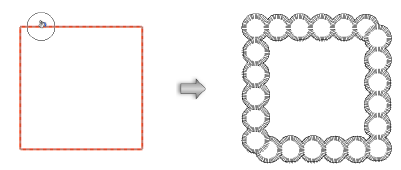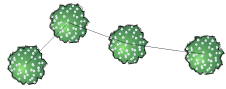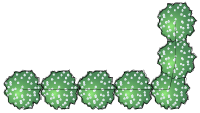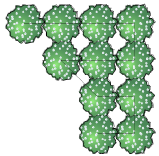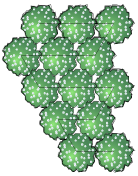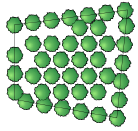Adding plants to the design
Adding plants to the design
|
Tool |
Tool set |
|
Plant
|
Site Planning |
Every plant object in the drawing is based on a plant style selected from the Resource Selector. Some plant parameters are locked by the style, but the settings for instance parameters can be changed in the Plant Preferences dialog box before placement. (See Concept: Plug-in object styles.) Selected plants can be edited from the Object Info palette after placement.
In addition to the appearance and parameters defined for plants, the Plant tool can place plants in several configurations, from single plants to arrays of plants. When setting parameters after placement, an array of plants is considered to be a single “plant” in the Object Info palette. Plants can also be created by drawing a closed 2D shape and then selecting the Create Objects from Shapes command (see Creating objects from shapes).
See Concept: Plants overview for a discussion of the relationship between plant styles and the settings for an individual plant instance.

|
Mode |
Description |
|
Insertion
|
Inserts a plant according to the selected placement mode |
|
Pickup
|
Sets the default plant preferences to match those of a selected existing plant |
|
Massing Creation
|
Uses the current plant preferences to convert a polyline, polygon, rectangle, circle, or arc into a plant object |
|
Plant Style |
Opens the Resource Selector to select a plant style for placement; double-click a resource to activate it |
|
Single Plant Placement
|
Places a single specified plant at each mouse click
|
|
Poly-Vertex Placement
|
Places plants at each clicked polygon vertex
|
|
Poly-Edge Spaced
|
Places plants along the drawn polygon at the Spacing distance specified in the style or preferences
|
|
Rectangular Array
|
Fills the drawn polygon with plants in a rectangular array at the Spacing distance specified in the style or preferences
|
|
Triangular Array
|
Fills the drawn polygon with plants in a triangular array at the Spacing distance specified in the style or preferences
|
|
Hedge
|
Enables hedge creation for the Poly-Edge Spaced, Rectangular Array, and Triangular Array placement modes. When toggled on, creates rows of hedges along the drawn polyline; the number of hedge rows is set in the Preferences.
|
|
Preferences
|
Opens the Plant Preferences dialog box; see Plant settings |
To place plants on the drawing:
Click the tool and modes.
Click Plant Style on the Tool bar to select a resource from the Resource Selector.
Unlike other objects that use plug-in object styles but allow insertion of completely custom instances, plant instances must be based on a style.
Click Preferences to open the Plant Preferences dialog box and specify the default values of instance parameters, if needed.
The parameters can be edited later from the Object Info palette.
Place the plants using one of the following methods:
In Insertion mode, depending on the placement method selected, either click in the drawing to place a single plant, click to set vertices, or draw a polygon. As the Plant tool is clicked in the drawing, a preview of the plant spread is displayed to help with plant placement.

In Massing Creation mode, valid objects are highlighted as the cursor moves over them. Click on a valid object to place the plant. According to the placement settings, the plant follows the path of, or fills, the object.